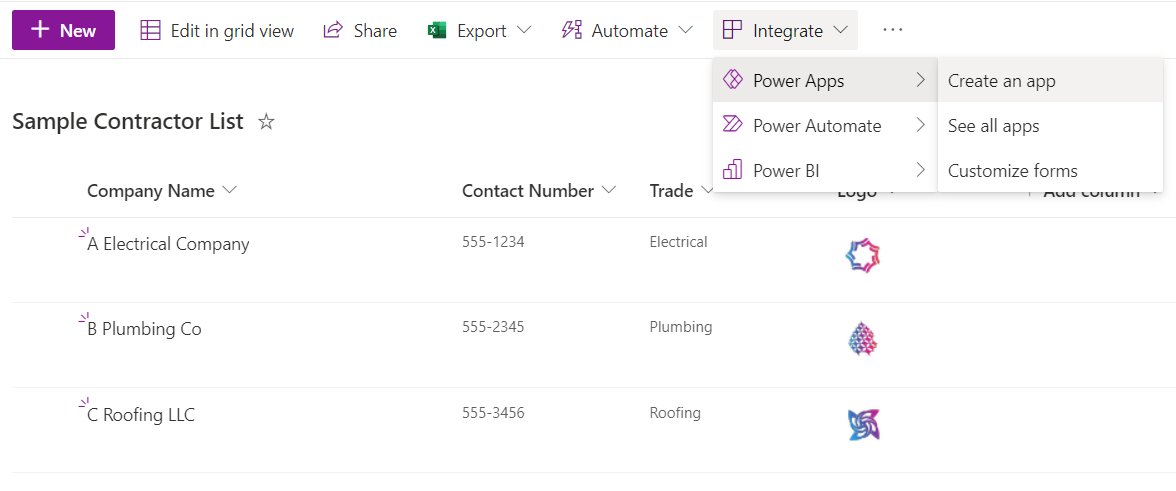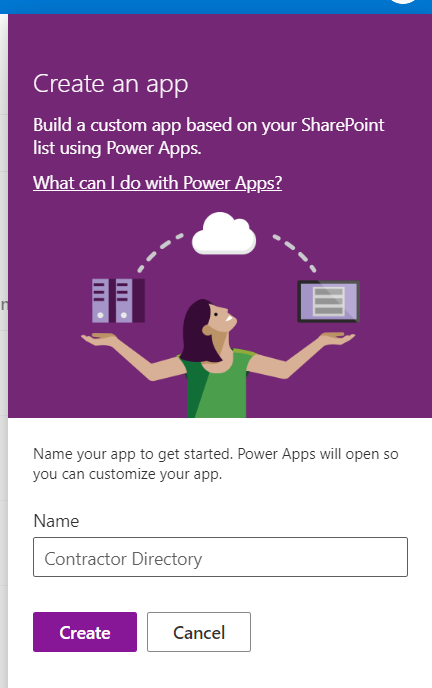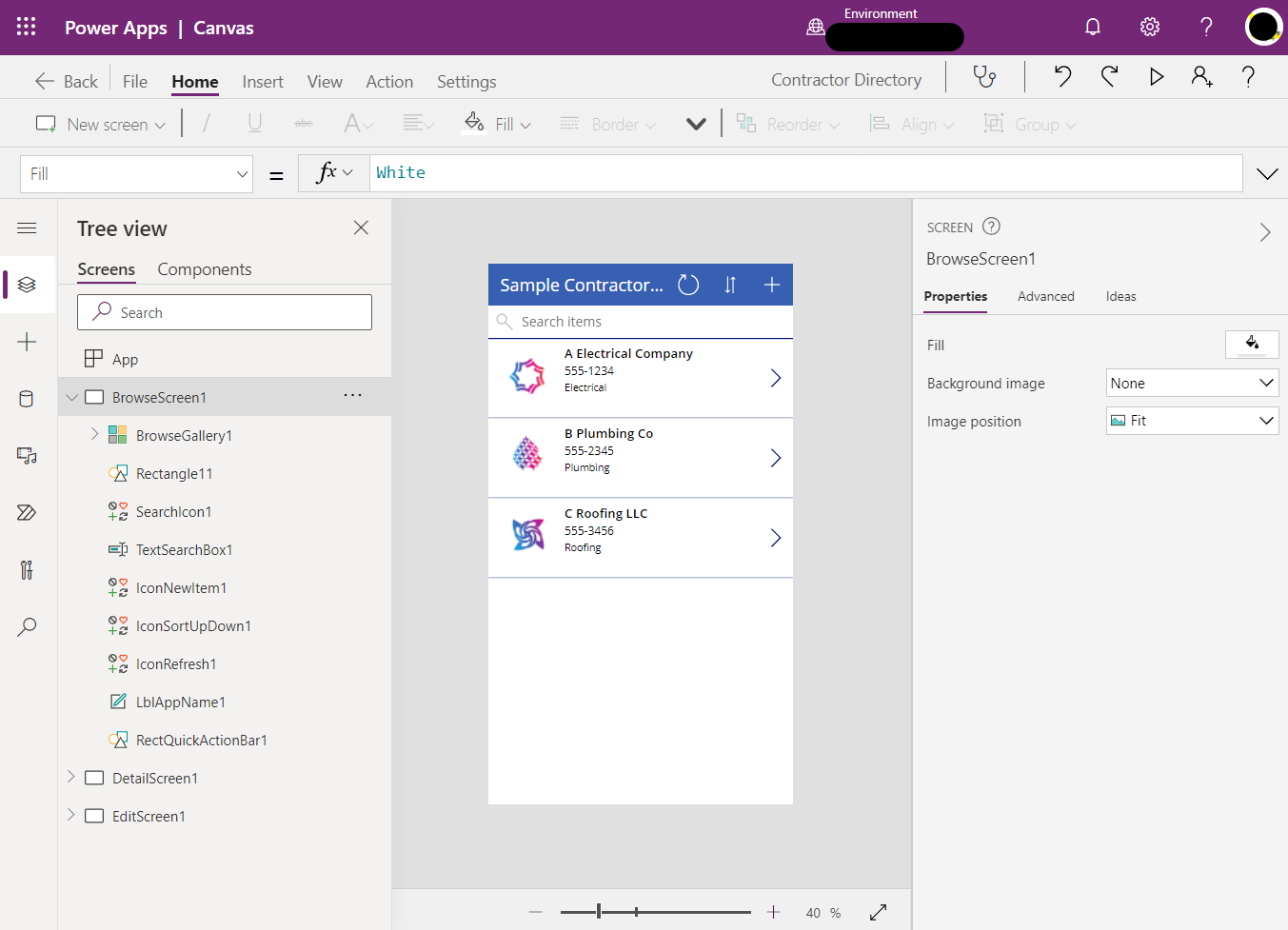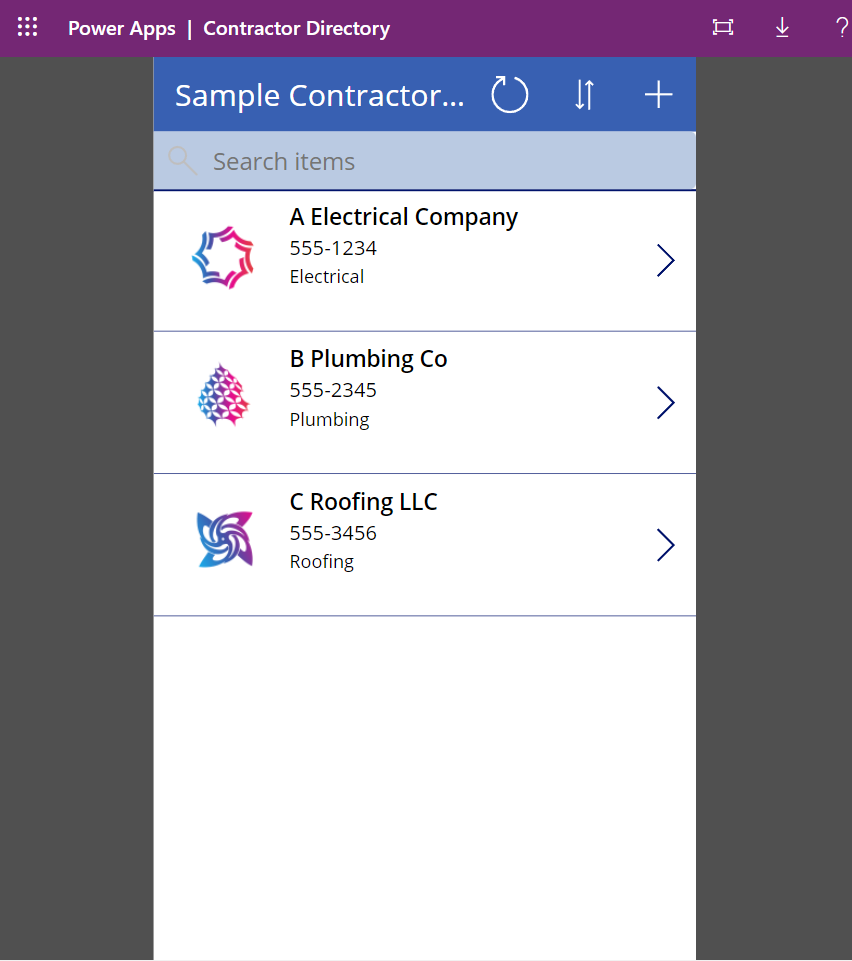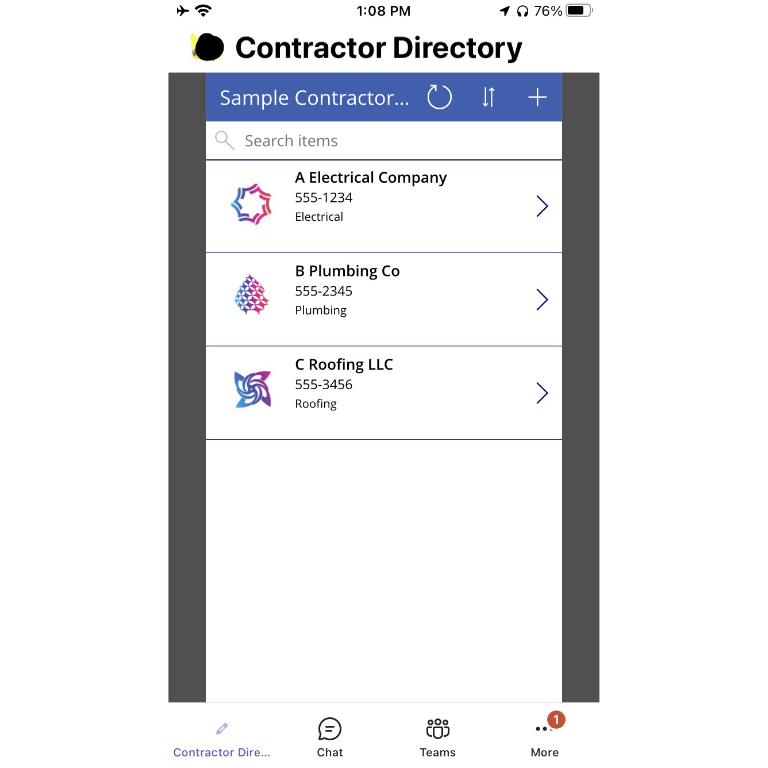Bring your SharePoint lists to the frontline with Power Apps and Teams
SharePoint Online offers an easy and intuitive platform to store and manipulate your business data through lists. For tasks such as vendor tracking, asset management, or managing order data, this functionality gives a toolset that out-of-box sits somewhere between an Excel spreadsheet or piece of paper, and a fully customized CRM type platform.
While SharePoint is useable on mobile, the default mobile experience is certainly not as easy as it is on desktop. For those who are trying to quickly access information on mobile devices or who aren't used to SharePoint's web interface, there may be better approaches. The integration between SharePoint and Power Platform provides a super easy way to turn any SharePoint list into a simple three screen app in Power Apps that can be deployed on mobile.
Imagine managing your facilities contractors in SharePoint and then using Power Apps to create a simple app that allows your on-site frontline staff to have easy access to contact information and other necessities on their mobile devices out of hours. With Power Apps, this functionality is only a few clicks away from any SharePoint list.
Create an app in Power Apps from SharePoint
Starting with any of your lists in any SharePoint site, select Integrate from the menu bar, then Power Apps, then Create an app. In this example we see a sample of the facilities contractors data described above.
Name your new app
You will be presented with a screen to name your app. Type a descriptive but short name and select Create.
You will be taken to Power Apps and presented with your starter app. This default app is split into three screens. One gallery view to browse all the data in your list. One details screen, to see extra details that aren't presented in the gallery view. And, one edit screen, to edit existing entries and create new ones. It is completely useable without any further customization by you.
You can edit your app using this visual editor and basic code similar to Excel formulae to customize and manipulate the way your data is presented and the app experience. However, the detail of this is outside the scope of this post but there are great resources to get you started from Microsoft.
Contractor Directory app in Power Apps
You can test out your app by hitting the "Play" button or F5, and this shows you interactively how the app will function on a mobile device (or from the browser).
Creating an app is that simple, but now that you've got one, what can you do with it?
In many organizations, information workers and managers are peripherally aware of technologies in their Microsoft 365 subscription like Power Platform, but the understanding of how to connect these together with existing processes in order to add value and gain efficiency seems out of reach. The reality is that this can be far simpler than you might imagine.
Our fictitious facilities team may already have deployed Teams across their frontline staff. This gives them access to resources including chat, scheduling, and perhaps even phone or walkie-talkie communications on a personal or work owned mobile device. They may also already have access to the contractor contact data we're using but they might have to remember where to navigate to find it, or might have to leave Teams to delve into archived emails or elsewhere to find the link they were sent months ago. Perhaps they find the information hard enough to find that they've created a copy of it or printed it so they don't lose it - but now, if an approved vendor changes, it might be difficult to get every copy updated. How does having this app make this process simpler rather than just adding another thing to remember?
The ability of Teams to present Power Apps inside of the Teams app, means that users can make use of the new Contractor Directory app without ever leaving Teams. With just a few clicks the app can be published to the organizational app catalog, and a Teams admin can very simply deploy a new app set-up policy to ensure the that the frontline facilities staff always see the Contractor Directory app in their app bar in their Teams client. Suddenly, there's no learning curve and no remembering where to find the data, it transparently appears for your end users just like any other part of the Teams experience.
Contractor Directory app in Teams on iOS
You can see here the Teams app on iOS with our Contractor Directory app pinned using an app setup policy.
With these tools, you can integrate your data, workflows, forms, and reporting, into highly customized apps that add great value to your business processes but are incredibly easy to develop and manage, and even easier for end users to find and use. You can tackle one process or one set of connected processes at a time and use the existing framework of Teams to craft different toolsets for different teams within your organization.