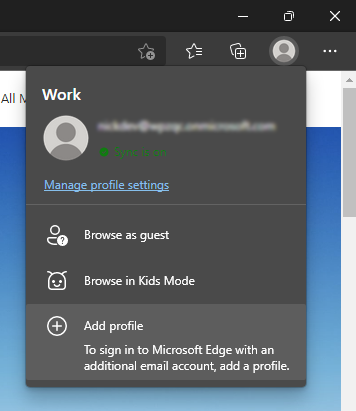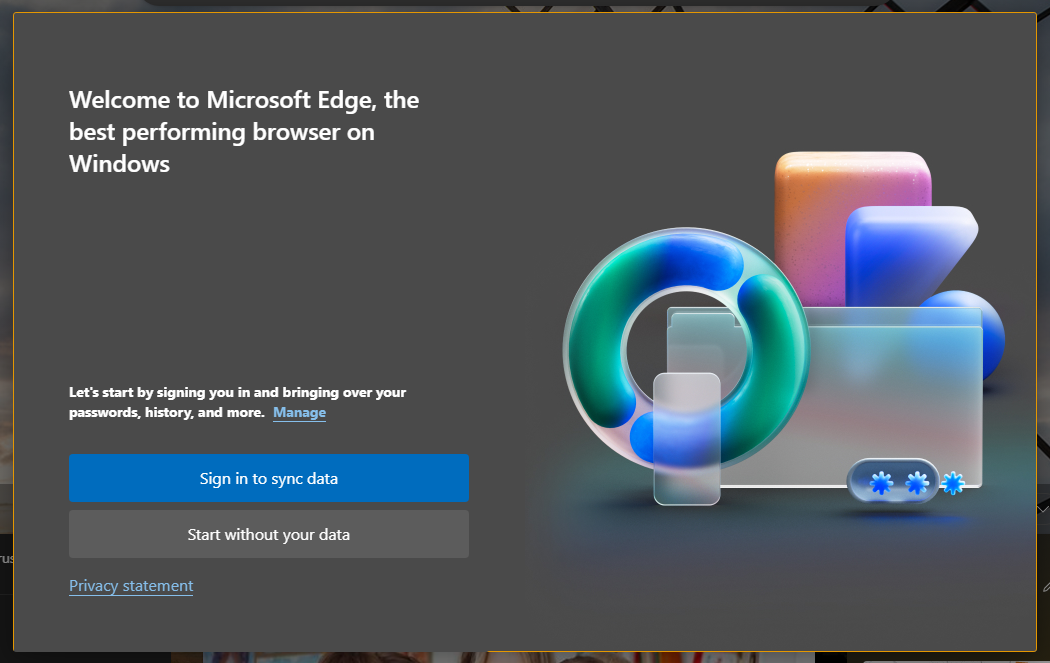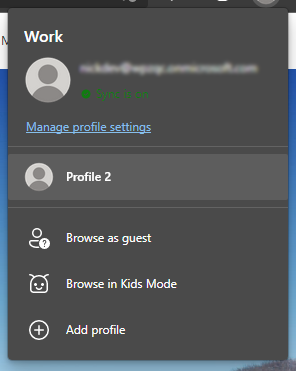Use profiles in Edge
If you use the Edge browser, you may not be aware that you can operate it using different profiles for different purposes, storing a fresh set of settings and logged in accounts across each profile.
This is particularly useful if you have cause to use multiple accounts at the same provider where the alternative would be either to keep logging in and logging out, or to use InPrivate browsing. If you use a personal device for work, you can also have a personal and separate work profile.
Why is this better than InPrivate browsing?
By default an InPrivate window carries no data forward about you - once you close it, to all intents and purposes it is done. If you were able to port across items like extensions, stored passwords, or login history, it would effectively defeat the purpose of InPrivate which is designed to prevent this.
In contrast, profiles enable you to set-up different stored configurations of your browser. For example, with different sets of extensions. Each profile has a persistent state, unlike InPrivate which resets each time.
Each mechanism has a valuable use case and can be used in a complementary way.
How do I use multiple profiles?
Add a new profile
In Edge, click on your avatar and select Add Profile
Select if you wish to sign in to sync data
You can choose to either sign in with a work or school (Microsoft 365) or Microsoft account; this will sync settings across your similarly signed in browsers, or to start without signing in.
Switch between your profiles
When using your browser, you can switch between profiles by clicking on your avatar. Opening a new profile will open a new Edge window rather than converting your current one to the new profile. For easy management it's a good idea to have a different avatar image for each profile to help you keep track of the different windows on your task bar.
Title image: Microsoft Edge website.