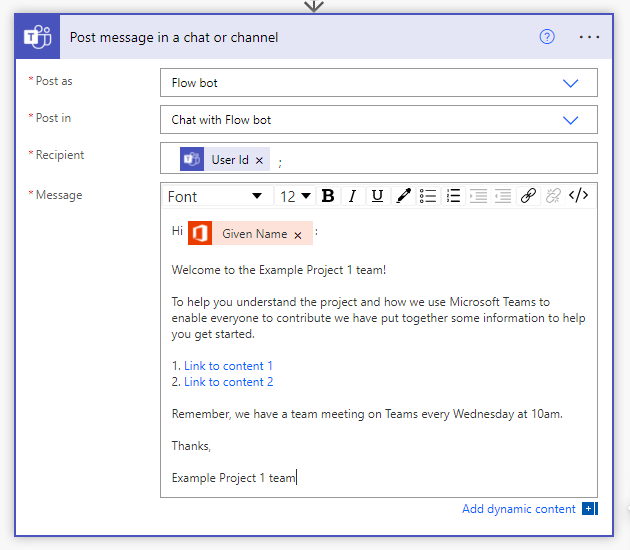Use Power Automate to deliver engaging experiences in Teams
Microsoft Teams offers much more than chat and video conferencing to help your teams collaborate, but with the opportunity to create a distinct virtual workspace for each of your teams, automating the process of onboarding new team members and team lifecycle functions can be invaluable to ensuring everyone is as productive and engaged as possible.
Power Automate provides an easy-to-use no-code platform for any team member to act as a citizen developer to add simple but high impact automations to your Microsoft Teams experience (and lots of other things besides). If you have Microsoft 365, you already have access to Power Automate, and it's really easy to get started.
Power Automate icon on office.com
Here are two really quick to implement examples:
Send onboarding information to new team members automatically when added
We can set up a simple flow in Power Automate flow that is triggered every time a new member is added to a particular Teams team. In this example we then send the added user a message with some useful resources, but the possibilities of what you can do with this are endless depending on your specific needs.
Open Power Automate and create a new automated cloud flow.
Build an automated cloud flow
Give your flow a name and select When a new team member is added from the Microsoft Teams trigger options.
Select the Teams team you wish this flow to apply to.
Add the Get user profile (V2) action
Add the Get user profile (V2) action so that we can access information on the user who was just added such as their name or email address. Add the User Id field from the trigger to collect the information on that user.
Add your message
Add the Post message in a chat or channel action with the recipient as the User Id from the trigger. Add the information you wish to share.
Test your flow
Test your flow. Add a dummy user to your team and check that the message you selected is sent to them.
The chat message gets sent to the new user from the Power Automate bot
Send an automated reminder for team members to submit weekly reports
This example creates a really simple scheduled flow in Power Automate that sends a reminder message to a Teams channel every week. Using this same trigger, you can do any number of things to automate your work and avoid having to remember to do regular tasks like this.
Open Power Automate and create a new scheduled cloud flow.
Build a scheduled cloud flow
Give your flow a name and edit the "Run this flow" section to start and reoccur as you require.
Add a message to post to Teams
Add the Post message in a chat or channel action, select the Teams team and channel you require and type your message.
Message gets posted to your channel
Test the flow. Once you have chosen to test, click on Run flow and your message will appear in your desired channel.
Hopefully these two examples have provided some inspiration on what a useful tool Power Automate can be to help you automate your work in Teams or elsewhere in Microsoft 365. Implementing these flows is incredibly simple and can help you to deliver a consistent experience to those around you while allowing you to focus your efforts on the things where you add greatest value.
Find out more about Power Automate and Teams integration: