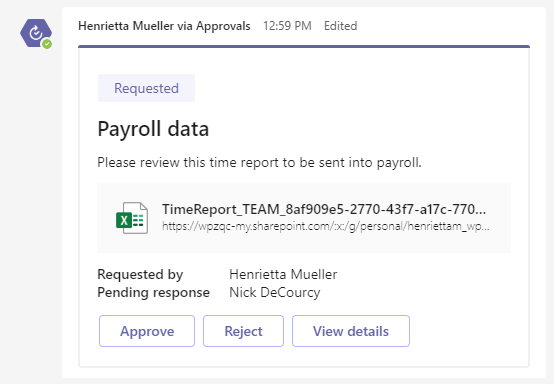3 things to get started with Approvals in Teams
The Approvals App in Teams makes it amazingly simple to initiate an approval action for literally anything that needs approval in your workflow. While there are many specialist systems that manage certain types of approvals, the adaptability of Approvals for any user or group to enact an approval process directly from Teams means you can easily add this capability to any process you are involved in.
To get started there are just a few things you should know or think about:
A basic approval is always just a couple of clicks away
From any Teams channel or chat you can start an approval. Just select the Approvals button under the text field where you enter your messages and opt for "Basic Request". The approval request and the status of it remains visible to everyone in that chat/channel.
Click on the Approvals button to add an approval to a chat or channel
Add the content requested by the template
On the other side of the request, the approver receives a card from the Approvals App requesting their approval.
The approver can select Approve or Reject or any custom responses the requestor or template specified
Approvals don't have to be initiated or responded to from channels or chats, the Approvals App provides an interface to see all of the approval requests you have sent or received and their status. The channel or chat-based approvals do provide a great way to overview the approval request in context alongside other information, which is what Teams channel chats are great at.
From the Approvals App you can see all of the approvals you have received or sent and their status.
Templates let you customize your process
Sometimes the information you want to track to be able to approve a request is more complex or there's a specific set of fields that must be populated in order to have the right data. For example, if someone seeks approval for an expense, you probably want to know how much money they are requesting and for what.
Manage templates from the Approvals App
Team owners can create templates for their Teams and admins can create templates that are org-wide or linked to certain users. When creating a template, you select the form fields that need to be completed for that approval request, define whether a file attachment is required, and select who will approve (either a person to be selected by the requestor, the requestor's direct manager, or a set individual or group of individuals).
Once templates are added to a Team, they can be initiated in a channel or from the Approvals App interface. Other types of templates should be initiated in the Approvals App.
Approvals logs all events to the audit log
An approvals system is useless in helping compliance if it isn't robust in trackability and auditability. The Approvals App deals with this by logging any approvals events to the audit log which appropriately credentialed users can view through the Microsoft 365 Compliance Center.
Examples of how to use the Approvals App
As an individual who generates content that needs to be approved by a range of different stakeholders, the Approvals App can help you keep track of what has been approved, rejected, or needs attention better than sending emails. From the Approvals App interface, you can see the status of each of your approvals in a seamless and easy way that might be hard to achieve in Outlook or other messaging.
As Team Owner, perhaps your Team is responsible for financial transactions where each team member submits requests for financial transactions that need to be approved by the finance manager before they can proceed. You can create a Team Approvals template that is used each time a transaction is requested with a uniform set of data that is required by the approval process.
As an admin, add an org-wide template that supports a new training request process. You publish a template for training requests where all requests must be uniform and get approved by the training team before proceeding.
Beyond the Teams Approvals App, more complex and integrated use of these approvals workflows can be built using Power Automate. This provides the option to integrate approvals with other services and with zero code enables you to build out pretty sophisticated workflows.
More information on the Approvals App and approvals in Power Automate can be found at the links below:
Approvals application availability in Teams - Microsoft Teams | Microsoft Docs
Approvals in Microsoft Teams - Power Automate | Microsoft Docs
Get started with Power Automate approvals. - Power Automate | Microsoft Docs
Title image credit: Photo by Cytonn Photography on Unsplash